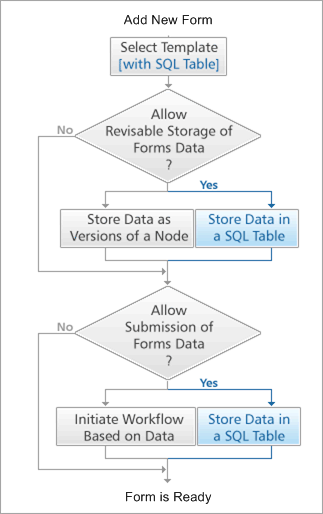You can add a Form to a container item when you want to make a Form available to users.
Before you can add a Form, you must define a Form Template. For more information about defining Form Templates, see Defining a Form Template.
|
Note: | |
Choosing Revision and Submission Mechanisms
When you add a Form, you must specify revision and submission mechanisms. A revision mechanism provides interim data storage so that you can reopen a previously submitted Form and continue to edit it later. A submission mechanism provides permanent data storage or processing and resets the Form's fields to their default values for the next time the Form is opened. You must select at least one of the following mechanism strategies for each Form:
After you choose a mechanism strategy, you must select the type of mechanisms you want to use.
The following flowchart demonstrates how to determine the revision and submission options required for a Form.
|
Note: | |
Using a Revision Mechanism Only
If you select a revision mechanism, you can store interim Form data. The next time a user opens a Form after having modified it, Content Server displays the previously entered values and allows the user to edit them. Users activate the revision mechanism by clicking the Form button that passes data to Content Server.
Using a Submission Mechanism Only
If you select a submission mechanism, you can store or process final Form data. After a user modifies and submits a Form, the next time a user opens a Form after having modified and submitted it, Content Server resets its fields and other elements to their default values. Users activate the submission mechanism in one of the following ways:
-
If the Form has no revision mechanism, by clicking the Form button that passes data to the server (typically Save, Send, or Apply).
-
If the Form also has a revision mechanism, by clicking the Form's Submit link in the Actions column.
Using a Revisions and Submission Mechanism
If you select both a revision and a submission mechanism, you can store or process both interim and final Form data. Users activate the revision mechanism by clicking the Form button that passes data to the server (typically Save, Send, or Apply).
|
Note: | |
Choosing Submission and Revision Mechanism Types
Depending on your privileges and the Form Template on which your Form is based, you can select the following revision and storage mechanism types:
Using the Content Server Versions Mechanism
Content Server Versions is available as a revision mechanism for any Form. This mechanism stores Form data as Versions of the Form in the Content Server database. Saved Form data is accessible through the Form's Versions Info page (similar to Document Versions) but not by LiveReports or external applications. Content Server indexes the saved Form data so that it can be found by Content Server Search. However, you need Administer permission for the Form to see Form data on the Search Result page.
See the Travel Request Form Example and Expense Report Form Example for a demonstration of the Versions mechanism.
The SQL Table Revision Mechanism is available if the following two conditions are met:
This mechanism stores Form data as records in a Content Server database table. The table is associated with the Form Template on which the Form is based. Saved Form data is accessible by LiveReports and external applications, as well as through the Form's Versions Info page (similar to Document Versions). Content Server indexes the saved Form data so that it can be found by Content Server Search. However, you need Administer permission for the Form to view Form data.
The Time Card Form Example demonstrates the SQL Table mechanism.
Using the Initiate Workflow Mechanism
The Initiate Workflow mechanism is available as a submission mechanism for any Form. When a user submits a Form that uses the Initiate Workflow mechanism, Content Server initiates a Workflow instance based on a Workflow Map you associate with the Form. The mechanism stores Form data in the Workflow Map's work package. The Form data is accessible in the context of the Workflow only. For more information about Workflow Maps, see
For the Initiate Workflow mechanism to work properly, you must do the following in the Workflow Map:
For more information about enabling and adding Forms to the Workflow Map work package, see
By default, when users initiate a Workflow, they are required to read instructions and complete optional tasks before the Workflow proceeds. If you want Content Server to initiate the Workflow associated with a Form without requiring an action when a user submits the Form, you must do the following in the Workflow Map's Start step:
For more information about defining the Start step, see
You can also create a custom view of the Form and modify it to provide access to the Workflow Attachments page of the Workflow. If the Workflow that is initiated by the Form includes attachments, you can allow Form users to access Workflow Attachments directly from the Form. Form users can perform the same tasks on the Workflow Attachments page, such as viewing or adding Documents, that they could if they navigated to the Workflow Attachments page in the Workflow. After the user supplies the Form data and submits it, the Documents added or modified in the Workflow Attachments area are copied to the Workflow's Attachment page and available within the Workflow. For more information about adding a custom button or displaying the attachments in a frame embedded in the Form, see the Using Forms Examples.
See the Vacation Request Form Example and Expense Report Form Example for a demonstration of the Initiate Workflow mechanism.
Using the User Revisable Records (Content Server) Mechanism
The User Revisable Records (Content Server) mechanism is available as a submission mechanism for any Form. This mechanism stores Form data as versions of the Form in the Content Server database. Submitted Form data is stored for each user who fills out the Form. The user can retrieve the stored data at a later time and modify it. However, OpenText recommends using the User Revisable Records (SQL) option as the submission mechanism because the User Revisable Records (Content Server) mechanism may return an error when multiple users try to submit the form.
See the Travel Profile Form Example for a demonstration of the User Revisable Records (Content Server) mechanism.
SQL Table Submission Mechanism is available if the following two conditions are met:
The User Revisable Records (SQL) mechanism is available as a submission mechanism for any Form. This mechanism stores Form data as records in a Content Server database table. The table is associated with the Form Template on which the Form is based.
Saved Form data is accessible by LiveReports and external applications. Content Server indexes the saved Form data so that it can be found by Content Server Search. However, you need Administer permission for the Form to see Form data on the Search Result page. Submitted Form data is stored for each user who fills out the Form. The user can retrieve the stored data at a later time and modify it.
See the Travel Request Form Example and Survey Form Example for a demonstration of the User Revisable Records (SQL) mechanism.
WebReports provides a form submission mechanism, Initiate WebReport, that is similar to SQL Table. The main differences being that when the data is stored in the SQL table, the primary key, or SEQ, is identified and passed to a WebReport which is initiated immediately after the form submission.
The data stored in each method is interchangeable. In other words, it is possible to change the form submission mechanism between Initiate WebReport and SQL Table without affecting the existing data.
Initiate WebReport requires only two configuration options that are set on the Specific tab of the form:
-
You need to set the WebReport that is to be executed immediately following tthe form submission
-
You need to determine whether the WebReport is to be executed transparently, or is to be presented to the user following form submission
In each case, the SEQ, from the form just submitted, is available as a parameter [LL_REPTAG_&SEQ /]. This can be used in the WebReport as a key to look up additional data associated with the form just submitted. Alternately, it can be passed as a parameter to a separate, sub, WebReport which has it's destination set to Populate Form. This allows basic relational tables to be maintained through a series of WebReports as the act of using a WebReport to export data to a form will cause a further WebReport to initiate if the submission mechanism is set appropriately.
The Initiate WebReport form submission mechanism is not visible until the Manage Relational Table option has been used to configure an associated SQL table.
Form tags of the type [LL_FormTag_1_1_3_1 /] are only supported when Show WebReport is not selected. You might need to select Show WebReport, for example, if you need to display data that has just been submitted. In that case, you must use the [LL_REPTAG_&SEQ /] tag as a parameter to a sub-WebReport and/or sub-LiveReport in order to retrieve the submitted data.